6 Steps to permanently close an AWS account.
What’s the necessity to permanently close an AWS account?
Let’s analyse the necessary steps to permanently close an AWS account. Sometimes, an organization finds few accounts are difficult to manage.
Certain billing issue or some poor management of the account in the initial stage makes an account very difficult to continue with.
In that case, organizations consolidate their resources to a single properly managed account and delete the unstructured account.
Ṭhere could be other accounts which are only for the purpose of RnD and education and once the project is completed users tried to delete the account to control any accidental surprises with an unexpected bill.
Steps to be followed to delete an AWS account:
Note: Make sure all the bills are settled before closing any account, which eliminates the possibility with any legal issues in future.
1. Sign in as the root user of the AWS account that you want to close, using the email address and password that are associated with the account.
2. Open the Billing and Cost Management console at https://console.aws.amazon.com/billing/home#/ .
3. On the navigation bar in the upper-right corner, choose your account name (or alias) and then choose My Account.
4. On the Account Settings page, scroll to the end of the page to the Close Account section. Read and ensure that you understand the terms next to the check box. After you close an AWS account, you can no longer use it to access AWS services.
5. Select the check box to accept the terms and then choose Close Account.
6. In the confirmation box, choose Close Account.
After you close an AWS account in accordance with the process above, you can no longer use it to access AWS services. For 90 days after your account is closed (the “Post-Closure Period”), you will be able to view your AWS account’s past billing information, log in with your root credentials, change the email address on the account (should you wish to reuse the same email address for a new Amazon or AWS account), and access AWS Support.
During the 90 days Post-Closure Period, any content that you didn’t delete and any AWS services that you didn’t terminate before you closed your AWS account may be retained, but you can access any remaining content or AWS services only by reopening your account during the Post-Closure period.
Important Note:
After the Post-Closure Period, the account gets close permanently, which can`t be reopened. Any content that you didn’t delete is deleted, and any AWS services that you didn’t terminate are terminated.
You also can’t create a new AWS account using the same general email address that was registered to your AWS account.
Disclaimer:
Most of the information about the 6 points are taken directly from the AWS closing procedure documentation itself.
LIA INFRASERVICES is into cloud migration for over a decade. Lia helped enterprises migrate their servers safely with great satisfaction from their customers.
If you are looking for Cloud Migration, get in touch with us. Our team of experts is ready to help you to overcome Challenges in Cloud Migration.
There are various cloud destinations where we help migrate servers. AWS Cloud Migration Service, Azure Cloud Migration Service, VMWare Cloud Migration Service, and Database Migration service
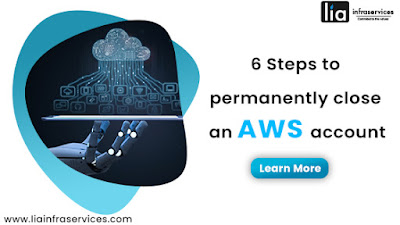


Comments
Post a Comment